Windows
Run- services.msc-find volume shadow copy-select automatic -hit start
run-sysdm.cpl-system production - chose configure - select turn on system production - chose disk space usage - hit ok - then create a restore point as per your wish
to access previous version of files Run-\\localhost\d$ then right click any file or folder - go to properties - select restore previous version tab- here you can see date vise previous files
Clean up your old restore point in windows
my computer- drive properties - Disk Cleanup -
choose - clean up system files - you can see one more pop up menu - here you can see more option tab - select that tab
here you can delete your old restore and shadow copies
Windows Server
Run- services.msc-find volume shadow copy-select automatic -hit start
My computer - right click drive properties - shadow copies - choose drive - click enable -
select settings - here you can schedule your restore point creation time
Restore the file
drive - properties - Previous version - right click drive - open
choose your require file - right click copy- and paste in your current require place.
Run- services.msc-find volume shadow copy-select automatic -hit start
run-sysdm.cpl-system production - chose configure - select turn on system production - chose disk space usage - hit ok - then create a restore point as per your wish
to access previous version of files Run-\\localhost\d$ then right click any file or folder - go to properties - select restore previous version tab- here you can see date vise previous files
Clean up your old restore point in windows
my computer- drive properties - Disk Cleanup -
choose - clean up system files - you can see one more pop up menu - here you can see more option tab - select that tab
here you can delete your old restore and shadow copies
Windows Server
Run- services.msc-find volume shadow copy-select automatic -hit start
My computer - right click drive properties - shadow copies - choose drive - click enable -
select settings - here you can schedule your restore point creation time
Restore the file
drive - properties - Previous version - right click drive - open
choose your require file - right click copy- and paste in your current require place.
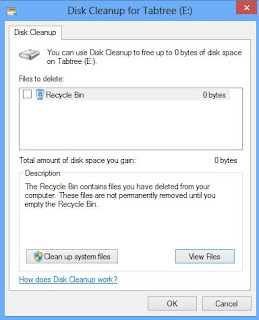




No comments:
Post a Comment